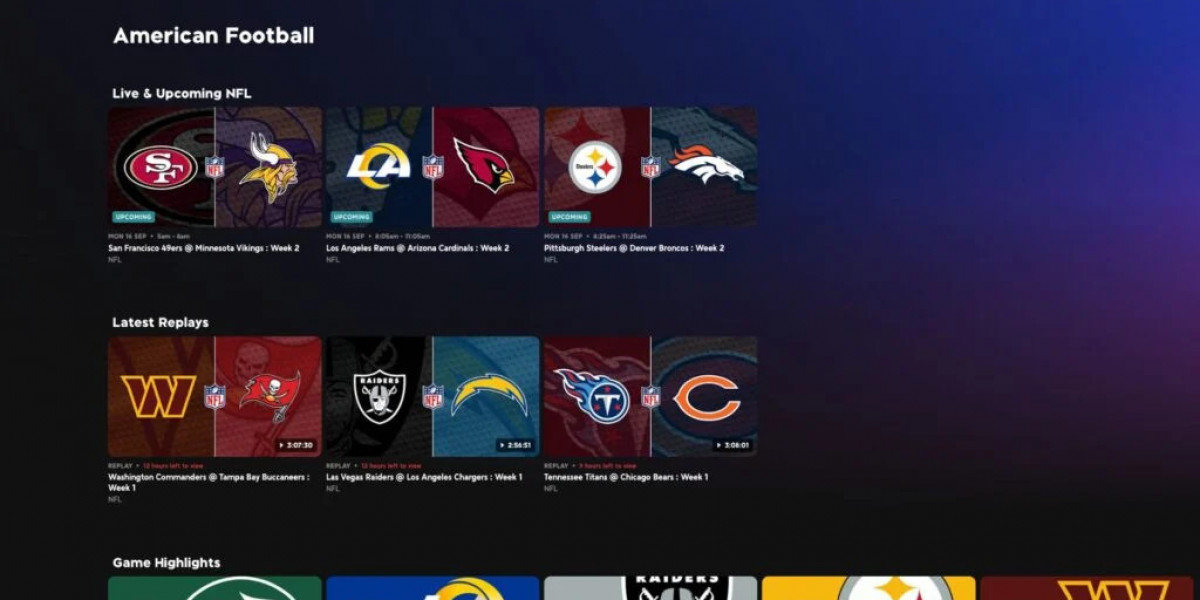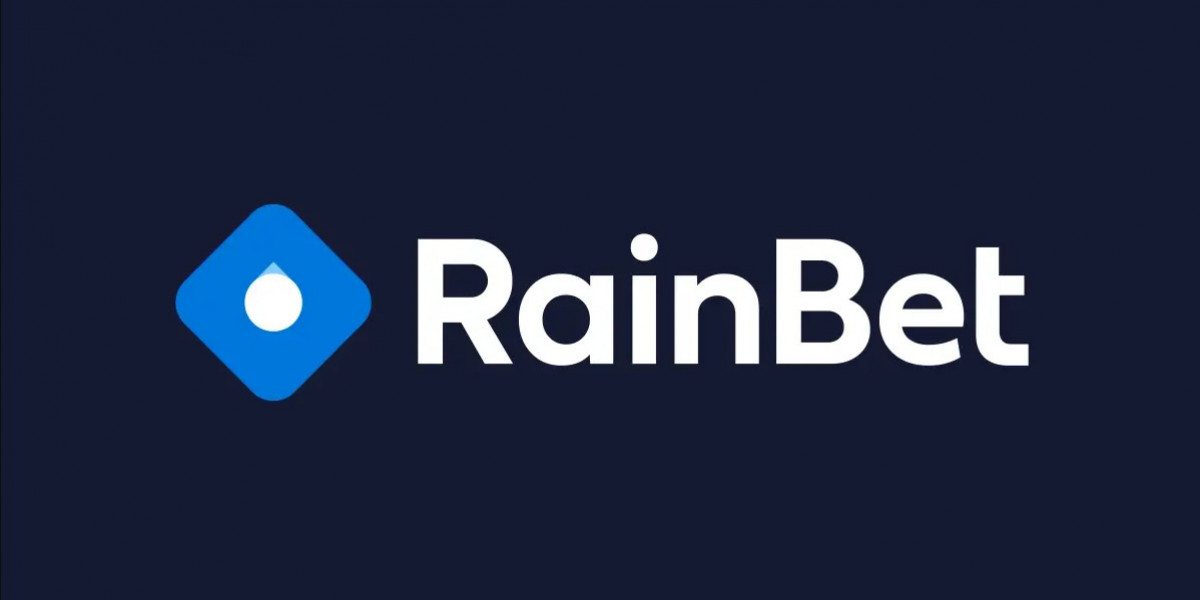Playing games on a school-issued Chromebook can be tough due to the restrictions placed by your school. These devices are often locked down to prevent students from accessing non-educational websites, including gaming platforms like Roblox. However, with the right methods, you can play games on a restricted Chromebook, including Roblox, without breaking the rules. In this guide, we’ll explore several ways to bypass these restrictions and start gaming responsibly.
How School Restrictions Affect Gaming on Chromebooks
Schools implement strict controls on Chromebooks to limit students’ access to certain websites and apps. These restrictions often prevent:
- Access to games: Websites like Roblox, Minecraft, and others are typically blocked.
- App downloads: Schools may disable the Google Play Store or prevent the installation of unauthorized apps.
- Network restrictions: School networks often block certain websites and online services, making it hard to stream or play games.
While these limitations are meant to keep students focused on their studies, they also block fun, educational, or stress-relieving games like Roblox. If you want to play games on a restricted Chromebook, there are several methods you can use to bypass these restrictions.
Ways to Play Games on a Restricted Chromebook, Specifically Roblox
There are a few different methods to play Roblox on school Chromebook. Let’s explore the most effective ways to unlock gaming access:
Method 1: Using Google Play Store (If Enabled)
Some school Chromebooks still allow access to the Google Play Store, where you can download apps, including Roblox. Here’s how you can check and install Roblox:
- Open the Google Play Store on your Chromebook.
- Search for Roblox and install the app.
- Launch the app and log in to start playing.
If your school hasn’t disabled the Play Store, this is the easiest way to access Roblox.
Method 2: Install a VPN (Virtual Private Network)
A VPN helps bypass network restrictions by masking your IP address and encrypting your internet connection. Follow these steps to set up a VPN and play Roblox:
- Go to the Chrome Web Store and search for a VPN extension, like X-VPN or NordVPN.
- Add the VPN extension to your Chromebook.
- Activate the VPN and connect to a server outside of your school’s network.
- Once connected, visit the Roblox website or app, and you should be able to access the game.
A VPN is a powerful tool for bypassing school network restrictions and unblocking gaming websites.
Method 3: Use a Proxy Server
A proxy server reroutes your internet traffic, making it possible to bypass the restrictions placed on your Chromebook. To use a proxy server:
- Search for a reliable proxy website.
- Enter the URL of Roblox in the proxy website’s search bar.
- The proxy will route your connection to Roblox, bypassing the school’s block.
Keep in mind that proxy servers can be slower than VPNs, and some may not support gaming well.
Installing Linux or Using Developer Mode
For more advanced users, installing Linux or enabling Developer Mode on your Chromebook can unlock additional functionality, allowing you to play games that are otherwise restricted. Here’s how to do it:
Enable Developer Mode
Developer Mode lets you bypass certain restrictions by giving you access to advanced settings on your Chromebook. This method will wipe all data on the Chromebook and may alert administrators, so proceed with caution.
- Turn off your Chromebook.
- Press and hold Esc + Refresh + Power until the device restarts.
- When the “Chrome OS is missing or damaged” screen appears, press Ctrl + D to enable Developer Mode.
Once Developer Mode is enabled, you can install third-party apps like Roblox, but be aware that this method may trigger alerts for the school’s IT department.
Install Linux
With Developer Mode enabled, you can also install Linux on your Chromebook, which gives you more flexibility to install games and apps that are blocked in Chrome OS.
- Install Crouton to run Linux alongside Chrome OS.
- Once Linux is installed, download Roblox for Linux and start playing.
This method is more advanced and may not be allowed by your school, so be sure to understand the risks.
What to Consider Before Playing Games on a Restricted Chromebook
Before you attempt to unlock games on your Chromebook, there are a few things to keep in mind:
- School policies: Every school has an acceptable use policy for its devices. Bypassing restrictions could violate these rules, resulting in consequences like losing access to your Chromebook.
- Data loss: Enabling Developer Mode wipes all data from the device. Be sure to back up any important files before proceeding.
- Privacy risks: Free proxies and VPNs may not always be secure, and some could expose you to malware or data theft. Always use trusted VPNs and proxies, like X-VPN, ExpressVPN, or NordVPN.
While it’s possible to bypass restrictions, it’s important to balance gaming with school responsibilities and always consider the risks involved.
Conclusion: Gaming on Restricted Chromebooks—Risks and Rewards
There are several ways to play games on a restricted Chromebook, including using VPNs, proxies, or enabling Developer Mode. While these methods can help you access games like Roblox, it’s important to use them responsibly and be aware of the potential risks, including violating school policies or losing access to your device.
Gaming can be a fun way to relax after school, but always ensure you’re following your school’s rules and keeping your focus on academic tasks during class hours.